The guide is now updated to include Windows 11 
The first post is updated and all corresponding files.
There are a few more tips included.
Enjoy and spread the word if you like it! 
The guide is now updated to include Windows 11 
The first post is updated and all corresponding files.
There are a few more tips included.
Enjoy and spread the word if you like it! 
As I understand, this guide shows what to do on Windows so that the machine becomes fast.
What about a guide to show what NOT TO DO on Mac to stay fast 
I think that this is not the right thread to discuss this 
The first post is updated and now has 7 tips that are collected in various threads in the Gig Performer Community.
Yes, for those that are interested to see what’s happening in the macOS world here is the macOS optimization guide.
In that thread will be indexed all tips that are presented there and those that I find across our community. There are already two indexed - Simon’s workflow speed-up tip and a High Sierra optimization script that disables many system stuff on a Mac and therefore providing the glitch-free experience.
New tip: Check Bluetooth and USB 3.0 interference.
More info: LINK
New tip: Speeding up Windows library load times.
Just to mention Quick CPU here, as well, so it doesn’t get lost.
An interesting tip: Disable the E-Cores in the UEFI/BIOS setup (if available).
→ some tests have shown that tasks which are not in focus and run in background, such as rendering jobs, minimized windows or real-time audio tasks, could end up on the much slower E-Cores. And can lead to audio dropouts and reduced performance.
So what are “E-Cores”? Systems with hybrid-architecture CPUs are utilizing performance cores (P-Cores) and efficiency cores (E-Cores), such as the 12th Gen Intel® Core Alder Lake or newer.
Note: if such an option is not available in UEFI, as a workaround, one can set up the CPU Affinity for an app using the Task Manager or a 3rd party app, such as Process Lasso.
There is some talk on the Internet about reducing the DPC latency by disabling HPET (high precision event timer).
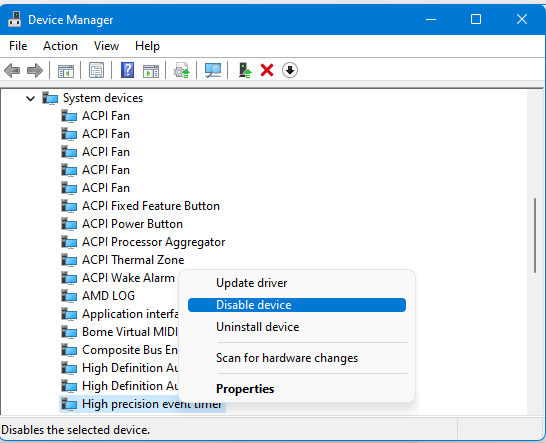
In the Device Manager locate System devices, then right click on High precision event timer and select Disable to stop the HPET service.
–
While this tip may be good for gaming, I’m not convinced that it will improve audio. If somebody already did this, please let us know (and what are the results) ![]()
Hello, npudar, is there really much indication that E cores cause a problem in Gig Performer (or is DAWs) ? Can you provide links?
Do you have “e-cores”? I don’t have them, otherwise, I’d gladly test it.
Please google more about this tip, I stumble upon them very chaotically (i.e. I visit a dozen of audio-related forums monthly).
The last tip I found is that HAGS should be disabled: Wiki - How To Disable Windows 10 Hardware GPU Scheduler | OBS
Link: Sound in W10 stops working after Hardware-accelerated GPU scheduling is activated
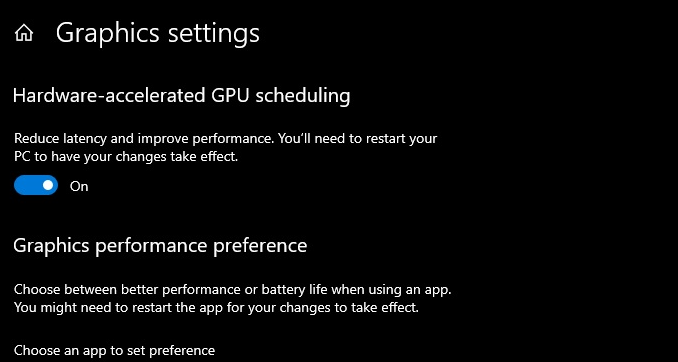
Ok, I intel is going that route with most (all?) their new chips. I would “think” it it would help with GP. The GP thread would be highest speed core. And background Windows stuff would be on E cores.
I’ll do some research.
Jeff
Nice video about DPC calls → LINK
I just got a Windows PC laptop that has Windows 8.1, Would this guide be fine for optimizing this ?
Yes, give it a go. ![]()
Nice explanation about:
Computer: Dell Optiplex 5000 ; CPU: 12th Gen i7-12700 ; RAM: 64 GB ; OS: Windows 10 Pro.
Issue: severe CPU spikes, every 10-15min → bad real-time performance.
The cause: Dell-related pre-installed services/applications.
The solution:
a) disable/uninstall these services:
b) uninstall these Dell applications:
< solved >
Happy readers of the e-book ![]()
[1] We don’t make a habit of publishing links to companies’ content marketing materials, but this happens to be particularly useful – and no, it’s not just a big sales pitch for Gig Performer! @ Synth and Software → LINK
–
[2] For me, this is the best “bible” for optimizing a laptop! Gandi @ Native Instruments → LINK
–
[3] I’ve gone through this below and found it useful. thedogsdinner @ ntlite .com → LINK
–
[4] Disable Core Parking @ PianoWorld → LINK
–
[5] Disable Core Parking @ Microsoft Answers → LINK
–
[6] Optane VI and Latency Monitor @ PCSPECIALIST.ie → LINK
–
[7] After optimizing the laptop with the guide my computer runs faster and Rig 6 works so much better. I’m happy! denjack @ Native Instruments → LINK
–
[8] Recommendation from LX2 @ Steinberg → LINK
–
[9] I use Gig Performer (among others) with a 2012 Lenovo PC 8GB RAM i5-3320M and I can load about 15 plugins playing simultaneously without any CPU load problem and glitches at 44,1kHz/128 samples. But to get this result, my computer is dedicated only to music and optimized thanks to this 92 pages guide whose recommendations I carefully followed @ VI-Control → LINK
–
[10] Wie gesagt ist die Konfiguration des PCs nicht unerheblich. Hatte es im Forum hier schon mal erwähnt, es gibt für Windows-PCs eine super Anleitung mit viel Praxiswissen. Sucht einfach mal nach “The Ultimate Guide to Optimize your Windows PC for the Stage”. lx2 @ Steinberg → LINK
–
[11] Berto @ PianoWorld .com
In Gig Performer community forums, there is a free book explaining step by step how to configure your OS to maximize performance solely for this purpose. It disables/deletes any and all apps/files not needed and changes settings to speed the processing needed. Obviously this is for a dedicated laptop used only in your ‘studio’ as it were. It works as I was unable to run little more than half of what i do now.
(source)
–
[12] The laptop will now run one amp sim plugin with a CPU usage figure of 35% instead of 50%. The crackles seem to have stopped. (source)
Users that have E cores will find this very interesting - a VST3 plugin NoThrottle. → LINK