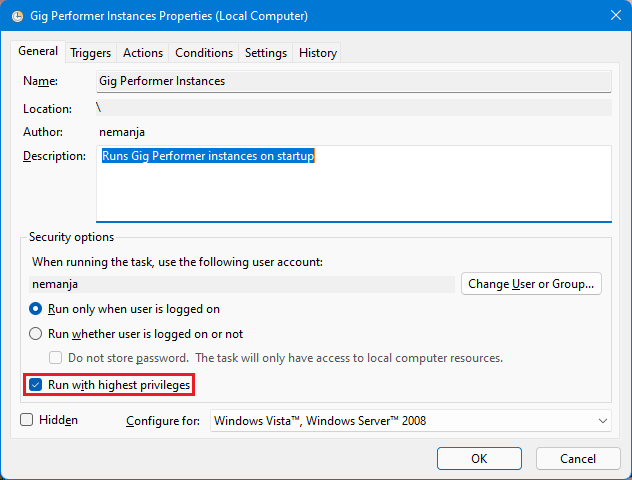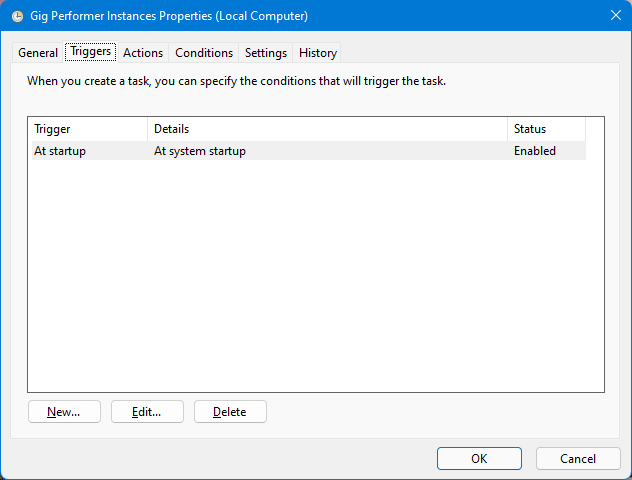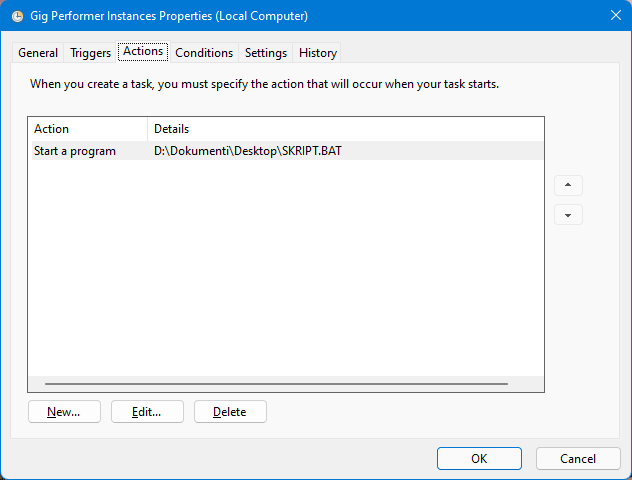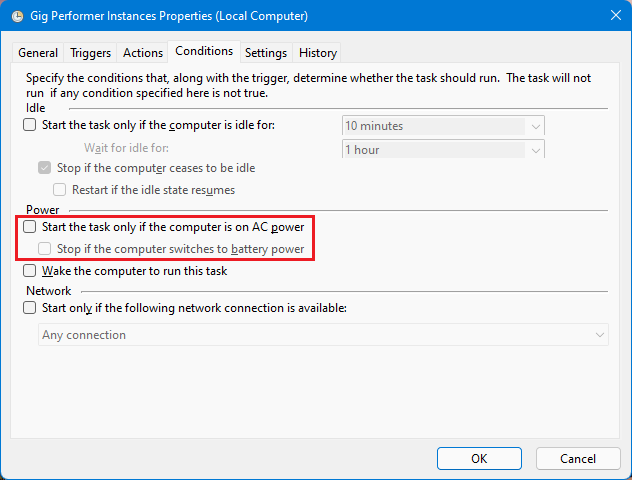Link: How to use multiple instances in Gig Performer 4 - Gig Performer®
Do you use multiple instances of Gig Performer?
What are your use cases? ![]()
–
Index of additional tips
[1] Automate opening instances on Windows with a BAT file (link)
[2] Tips for macOS users (link)
[3] Use the Task Scheduler to open instances on the Windows startup (link)
[4] Learn how to sync songs in a setlist and to sync widgets across instances (link)
[5] Location where instances are stored (link)
[6] How to use multiple instances of Gig Performer with Jack (link)
[7] Related blog: “Clever ways to optimize your plugin usage” → LINK
[8] How to sync 3 instances on the same computer (link)
[9] How to force a Gig Performer instance to run under Rosetta? - link
[10] [FAQ] What are instances and how do I use them? → LINK