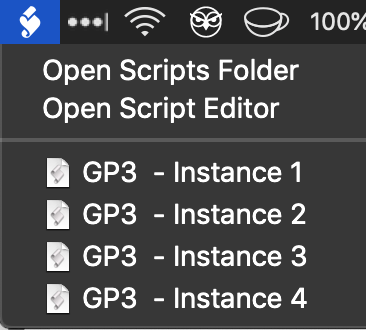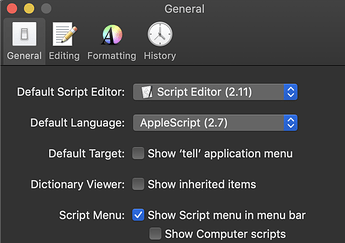Sure! See how you go:
-
Open the ‘Script Editor’ app in Applications > Utilities.
-
Open the app’s Preferences and tick ‘Show script menu in menu bar’. Also, untick ‘Show Computer scripts’.
-
Click on the new menu bar icon and select ‘Open User Scripts Folder’
-
Unzip the attached file and copy the script files to the user scripts folder. You can rename the files to whatever you like.
GP3 Open Instance.zip (5.2 KB)

-
Open each script file and change the myInstanceName to the actual name of your GP3 instance.
Save the file. -
Once you’ve done that setup, you can open the instances from the script icon in the menu bar.