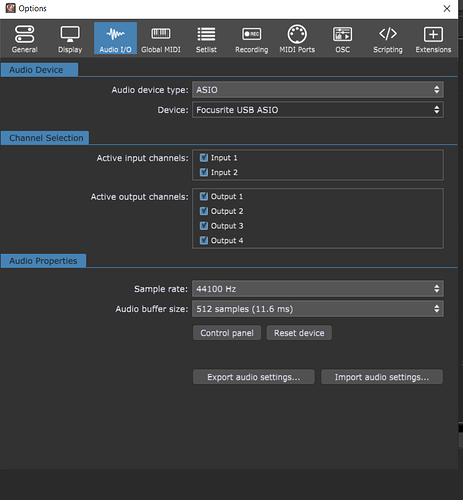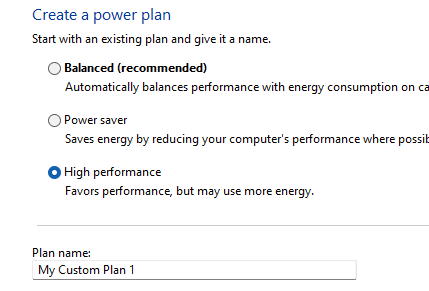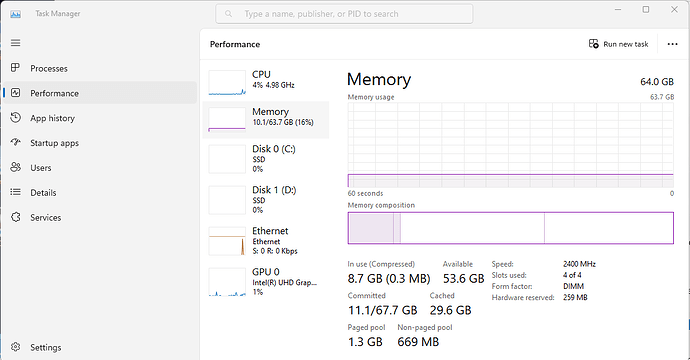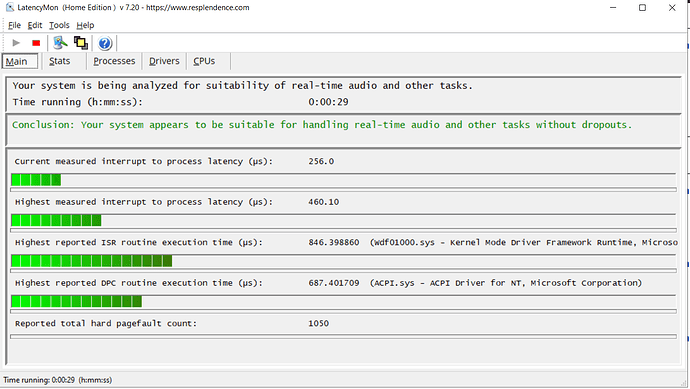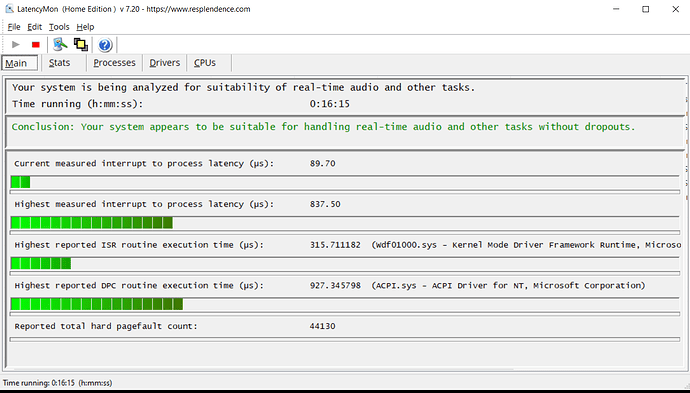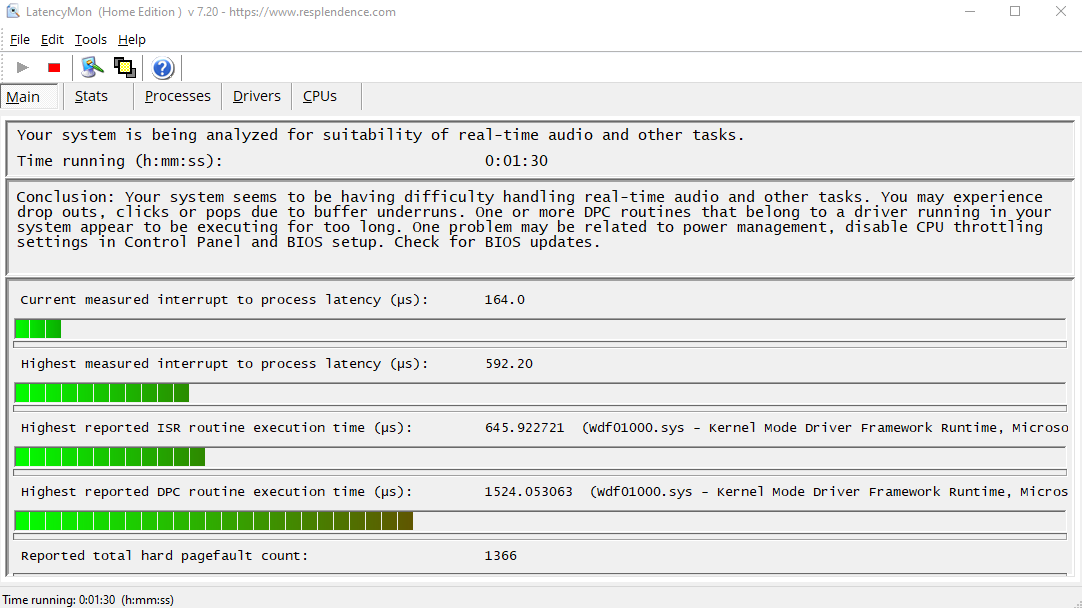I think the gamut of ideas have been covered above, but I’ll add a couple thoughts that might help assess whether expanding your RAM or changing your audio interface will help.
The audio glitches are ultimately a CPU issue. The RAM issue only creeps in when you’re trying to use more RAM than you have and the computer has to swap things it wants to have in RAM out onto the drives. That’s going to cause glitching because the CPU gets tied up managing swap processes.
So I’d start with an empty Gigfile and add a few non-sample VSTs and see how far you can go before you glitch. I can’t comment on Absynth as I’ve never used it, but there are VSTs that are CPU light and others that are CPU heavy. If you’re trying to use three or four CPU heavy VSTs it could be more than your processor can handle.
To diagnose the situation, bring up the task manager and see what your memory usage looks like when running GP but without any big sample libraries loaded. To do that, hit Cntr-Alt-Delete, pick Task Manager, then click on Performance on the left side and then Memory in the center part of the screen. That screen should look something like this:
If you’re already over 100% RAM use then your RAM is likely to be a limitation. As you can see on mine, I’m over 8gb and the only thing I have running (when that snapshot was taken) was a web browser.
After that I’d switch the view to the CPU chart and keep that window up and start playing in GP. Watch how the CPU graphs go, and if any of them are hitting 100% then you’re going to run into problems. You want the CPU graph view that looks like this:
In that view there is a different graph for each “logical processor”. If you are only seeing one graph you can right click on the graph and “Change to graph to → Logical processors”.
If you get to a place where your RAM use is ok but your CPU is still hitting 100% then it’s either A) your VSTs are too CPU heavy for your processor, or B) windows is throttling your CPU [either because you don’t have it set to run 100% all the time, or it’s actually being thermally throttled because it’s running too hot.]
If you’re going to get that machine to a usable state I suspect you’ll need more RAM. But before investing in the RAM it’s worth checking the CPU load as well, because if that’s running high even without sample-heavy VSTs loaded then RAM probably isn’t going to make that go away.
A different audio interface might help somewhat, but it’s definitely not going to address a RAM issue and it’s not going to work magic on CPU load either.