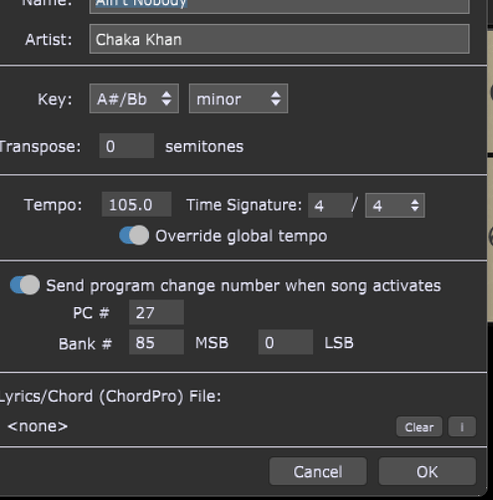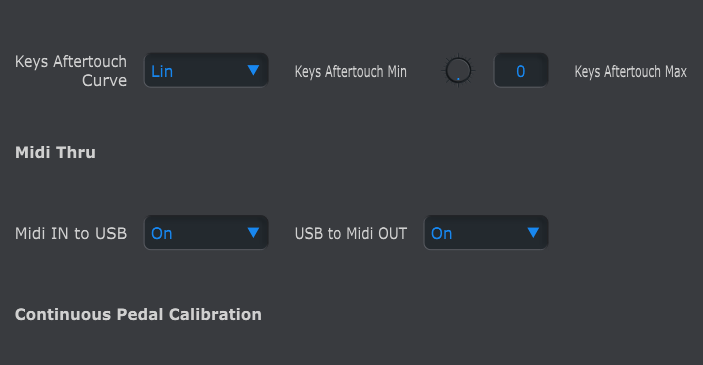Hey everyone,
Does anyone know how to send a pc message to change the performance patch on the Juno DS? I’ve got the MobileSheets to GP pc working, but my Juno is not interpreting the pc message correctly.
I’m not great with midi so step by step would be much appreciated.
Many thanks
Maybe that helps
Yeah, I read that one. It looks like he’s got it to change patches but not the performances which use multiple patches simultaneously.
Thanks
Google is your friend
https://forums.rolandclan.com/viewtopic.php?t=53211
So when you switch to performance mode on the DS the normal PC messages should work.
Did you try that?
Thank you. That Roland clan post is about changing from Patch to Performance mode, not different performances. There is also reference to using SysEx messages and I’m not sure how to do that with GP.
The Juno is getting pc data, it’s just not interpreting it correctly and changing to the wrong patch.
You can follow the SysEx command with the appropriate MSB/LSB/PC values to switch to the desired patch/performance etc (see the table starting at the bottom of page 1 of the MIDI implementation guide).
No the forum entry says that with sending the sysex messages you can switch the mode and then with normal pc messages you change that patch or performance dependent on the previous selected mode.
So please Switch to performance mode and the just send a pc message.
Keep in mind you have to send bank select message and then the pc message.
Atm sending pc data alters a parameter within the Performance patch, not the patch itself.
I’m using the GP Song properties to send the pc, msb and lsb numbers as it details in the Midi implementation doc. I’ve also altered the Juno settings to receive pc messages, so I am unclear as to why the Juno is not interpreting it as a full patch change instruction rather than just altering a parameter.
Did you take a look at the midi implementation of the Juno?
You have to send MSB 85 LSB 0 and then the pc number to select a user performance
Details in page 1 of the MIDI implementation document
In the post marked as the solution it is also mentionec
Yes, those are the numbers I’ve been putting into the pc dialog in GP. Apparetnly the LSB is also the program change number so I tried that too. No joy obvs
The lab is not the program number.
The program number has to be sent too
MSB LSB PC
Did you do that?
Yes, that was the first thing I tried.
Can you upload a screenshot how you did it?
And maybe @darug can help?
Did you enable zero based?
And your Juno is selected as midi out device in the options?
Yes, that’s on as Im using Mobile sheets to send the pc to GP.
The message is being routed through my keylab mkII, and I’ve made sure the Thru function is active. The Juno is getting data, it’s just getting misinterpreted somewhere.
Ok, contact @darug as he solved the issue.
And you are sure Juno gets the message you are sending?
Midi through?
Why not connect directly?
Ok, thank you for your help
The Juno is definitely getting something as parameters change when the message is sent. I don’t have a din connector on my laptop so it’s usb to the Keylab and then din out to the Juno.
Ok, so I’ve sorted it out. Here are the steps I took to get my Roland Juno 61 to respond to program change (PC) messages from GP. (I use the Keylab as my midi controller and the Juno’s own sounds). This might work for other keyboards with the right midi data for that particular model:
-
Have a spare USB B cable (or 2). The Juno seems to be a bit picky about them.
-
With GP closed, connect the Juno directly to your computer. I tried daisy chaining through my Keylab with a din cable, but couldn’t get that to work.
-
Switch on the Juno and wait for the drivers to be installed on your computer. Do not open GP until that process has finished.
Set the Juno up to receive patch change messages:
Menu button > System > Midi >
Patch RX/TX to the channel you are receiving the messages on. You wil define this in GP later (I used Channel 15).
Keep the 4 transmit parameters off unless you’re sending midi PC from the Juno.
Receive Program Change and Receive Bank Change should both be set On.
Press Write to store these changes.
-
Open GP. Add 2 Midi Out blocks to the rackspace you want to use the Juno with. They don’t have to connect to anything.
-
In the first Midi Out block, define your Midi Channel at the top. It should be the same as the channel the Juno is receiving on.
In the Other Midi Messages dialog, choose SysEx from the dropdown menu and input:
For patch changes: 41 10 00 00 3A 12 01 00 00 00 00 7E
For performance program changes: 41 10 00 00 3A 12 01 00 00 00 01 7E
The 2nd to last numbers determine the mode to be selected:
PATCH=00, PERFORM=01, GM1=02, GM2=03, GS=04
Leave the Program change fields empty here. -
In the second Midi Out block input the PC LSB and MSB numbers. Factory patches are listed in the Parameter guide which can be downloaded from the Roland site: https://www.roland.com/global/support/by_product/juno-ds61/owners_manuals/
For User patches you may need to refer to the Midi Implementation guide found here:
https://static.roland.com/assets/media/pdf/JUNO-DS_MIDI_Imple_e01_W.pdf
(Program change numbers are at the bottom of page 1). The PC numbers in GP will be 1 lower than the Juno patch number.
EG The Juno Grand is PC 00, LSB 87, MSB 73.
Leave the Other Midi Messages field empty here.
You should see the patches change on the Juno as you input the PC numbers. The Midi out blocks are activated when the rackspace is loaded.
I tried putting all these numbers into 1 Midi Out block, but my Juno got confused. I suspect the sysex message has to come first? Perhaps a possible new feature for the Midi out dialog – being able to specify which message is sent first?
Combining this with the setup for MobileSheets means I can organise a setlist in MobileSheets and GP will send all the necessary PC messages to ensure I have the right patches when I turn to the next tune. Awesome! There is an excellent blog post on how to do this on the GP website.
Hope this helps ![]()