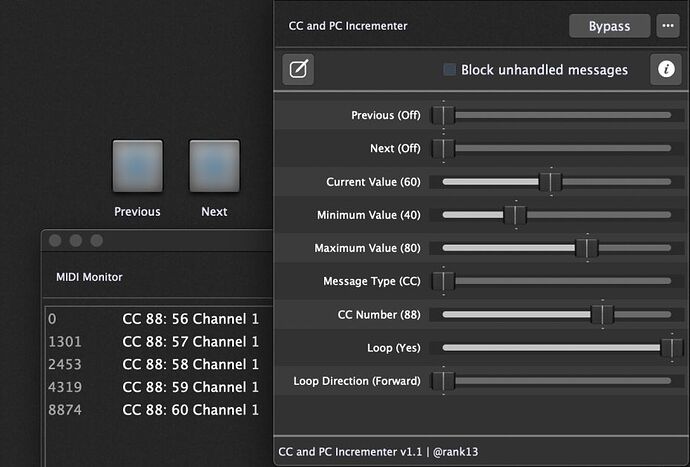This scriptlet provides a simple way to increment or decrement either Control Change (CC) message values or Program Change (PC) messages.
It is commonly used to move up/down through plugin internal presets, or those on external controllers/hardware.
Map the ‘Previous’ and ‘Next’ parameters in the scriptlet to two pad or button widgets (set as ‘Momentary Touch’ in the widget settings). The scriptlet’s MIDI out port should then be connected to your plugin’s MIDI input (if controlling a plugin) or a MIDI output port (if controlling external hardware).
Parameters
- Previous/Next: will move up/down the CC value or PC number. Note that these are designed to be mapped to a widget, If you try and change them in the scriptlet window, you will notice the slider snaps back to the ‘Off’ position - this is by design.
- Current Value: Displays the currently active CC value or PC number. This can also be mapped to a widget to show you which is the current value. Note that you cannot use this parameter to change/send messages - it is only used for display.
- Minimum/Maximum Value: You can limit the range of message values that you send. For example, once you reach the maximum value, pressing Next button will do nothing (exception is if you have looping activated).
- Message Type: Choose between sending Control Change (CC) messages/values or Program Change (PC) messages.
- CC Number: Choose the CC number to send (only applicable if the Message Type is set to CC).
- Loop: When pressing Next and you reach the maximum value, you can choose to loop back around to the start (minimum value) or start decrementing the message value (if Loop Direction is set to ‘Ping Pong’). Note that this feature was designed only for when you are just using the Next button.
- Loop Direction: If Loop mode is activated, ‘Forward’ will loop back to the start (minimum value) once you reach the last/maximum value; ‘Ping Pong’ will start moving backwards (decrement) once you reach the last/maximum value. Note that this feature was designed only for when you are just using the Next button.
Download: CC and PC Incrementer.gig (266.1 KB)
Credits: @rank13
~
BONUS:
Alternatively, you can download the Gig Performer Favorites file and drag/drop directly to the Gig Performer window:
CC and PC Incrementer.gpfav (8.0 KB)
Note: to have it available for easy re-use, add the file to your Gig Performer → Favorites folder:
- Mac: /Users/Username/Documents/Gig Performer/Favorites
- PC: C:\Users\Username\Documents\Gig Performer\Favorites