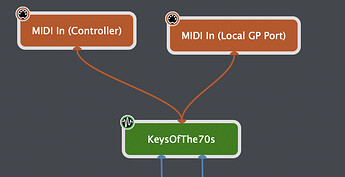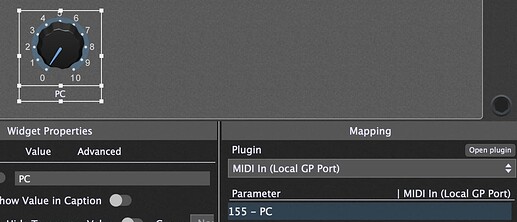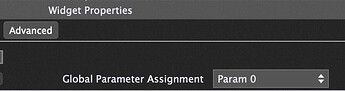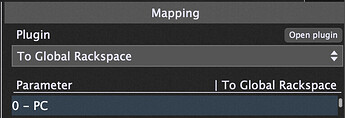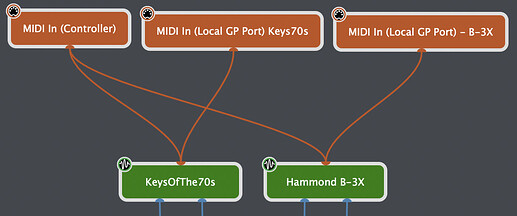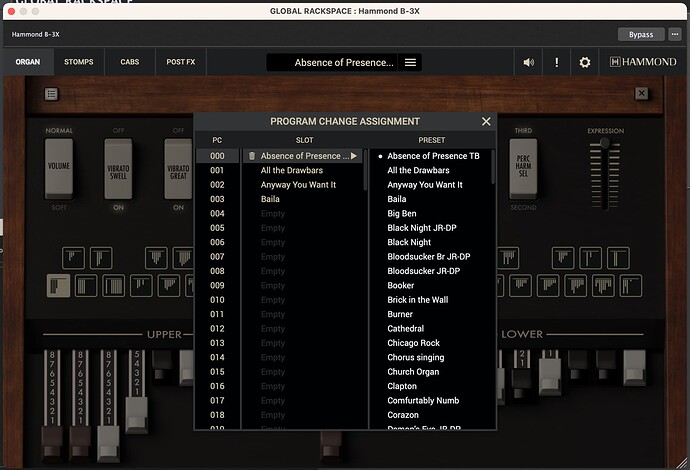This earlier blog article and post provided two ways to send MIDI from a local rackspace to the global rackspace (MIDI OSC block and Scriptlet).
However, if you only want to send a simple message such as Program Change, you can also use the below approach (using a MIDI in block and widgets assigned as a global parameter).
-
In the global rackspace, connect the MIDI In block for the ‘Local GP Port’ to the plugin you want to send the PC message to.
-
Add a knob widget to the global rackspace panel and map it to the ‘PC’ parameter in the Local GP Port MIDI block.
-
In the widget ‘Advanced’ tab, assign it as a global parameter.
-
In the local rackspace, add the block ‘To Global Rackspace’.
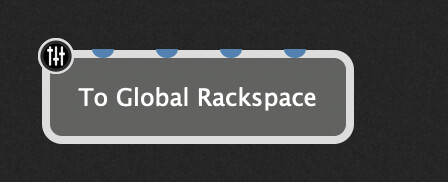
-
In the local rackspace, add a knob widget (you can copy the one from the global rackspace) and map it to ‘To Global Rackspace’ block and the global parameter you set up previously.
-
Now, you can set the PC number via the local rackspace widget (even using multiple variations if you need to), which will change the widget in the global rackspace - which then sends the PC message to the plugin.
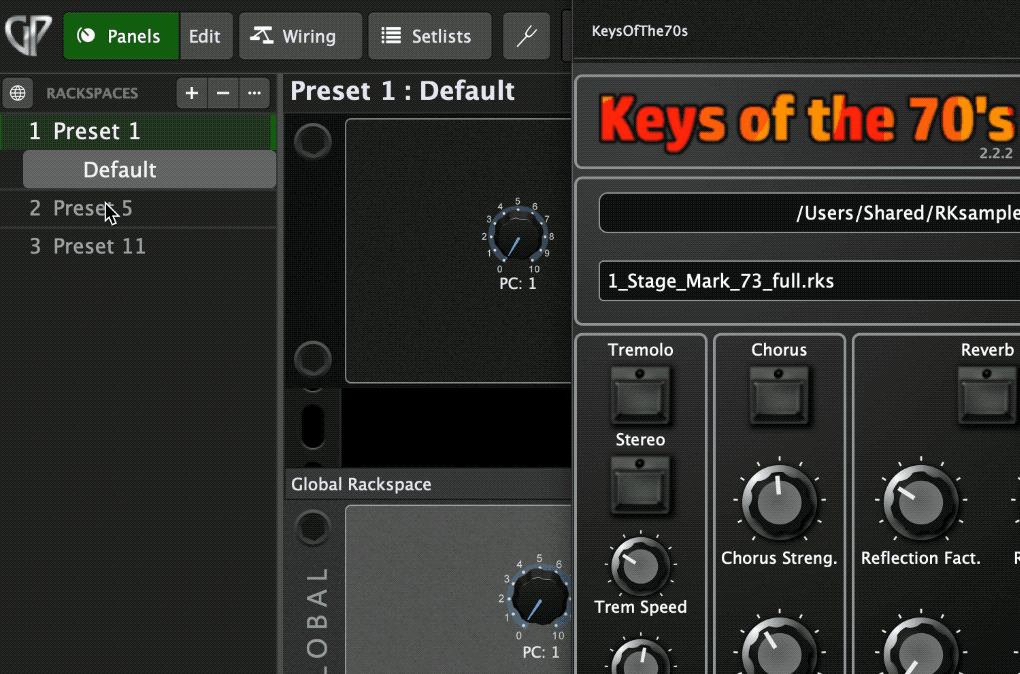
-
This can be extended to multiple plugins if required.
Example Gig File:
Send PC to Plugin in Global Rackspace.gig (115.6 KB)