Actually, you don’t need to mess with wiring.
Consider the following example:
Here’s the global rackspace and we’re feeding stereo to the left two channels of a mixer and we’re feeding a mono signal into the right most channel of that mixer
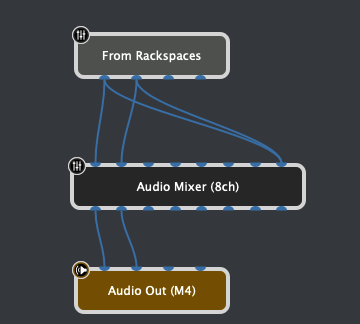
On the panel for the global rackspace, we have two LEDs, one of which is attached to the SOLO parameter of the leftmost stereo channel of the mixer and the other is attached to the SOLO of the rightmost (stereo) channel. Both LEDs are iin a group called Z

Note that the right LED is faded, indicated that when not in edit mode, it will be invisible.
In the value section for the “hidden” LED, the curve is reversed
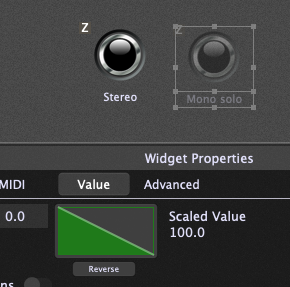
Now, when not in edit mode, each time you click that visible LED, it will toggle the SOLO parameter of the two channels, one going on when the other goes off. So you can just click it on or off depending on FOH
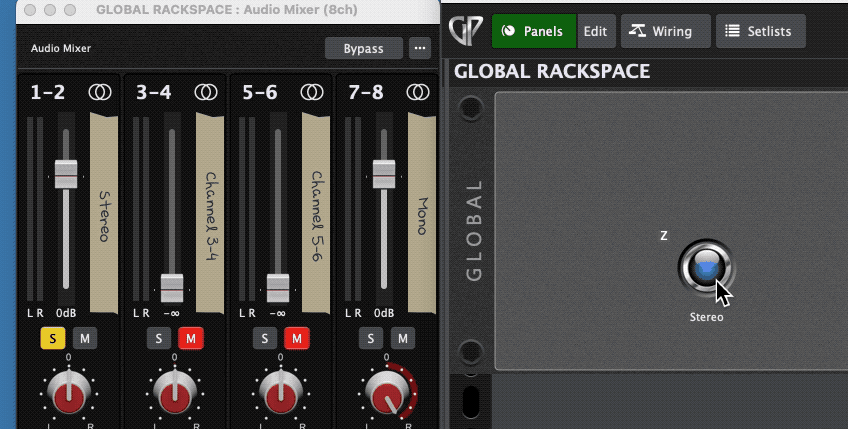
Attached is a gig file with just this so you can experiment with it
GlobalStereoMono.gig (38.2 KB)
By the way, since radio buttons have already been leaked for the next release, I’m not giving anything away by showing an example where you won’t even have to bother with scaling curves or hiding widgets, etc. You just add two buttons, map them as explained above, put them in same radio group and you’re done.
