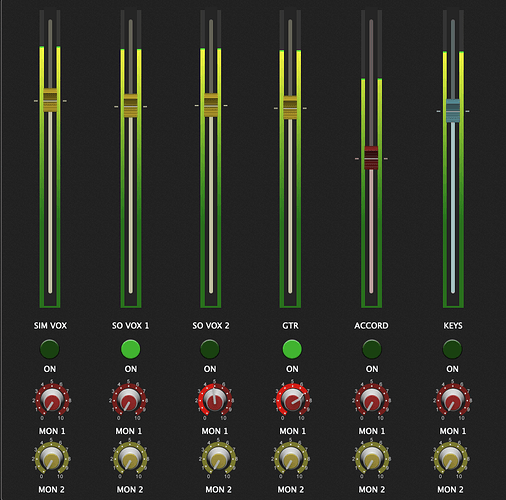At a venue and the soundman says he only has one direct box or one channel available. “Can you just give me a mono output?” The first time this happened, I went through every sound on every rackspace and panned them. The second time I got smarter and added a second mixer after each of my 16 channel mixers and panned from there. The first time took me about 30 minutes, the second time about 15 minutes. Is there a “make everything mono” option somewhere in GigPerformer that I’m just not seeing? Any ideas on how to make it take under a minute next time (it’s definitely gonna happen again)?
If you had a mixer in the Global rackspace that sends the audio to the output interface, you could simply change the wiring of the L & R output to both feed into the Left output of the audio interface. You can use the “To Global Rackspace” and “From Global rackspace” plugins to route audio to and from the Global rackspace.
I set mine up like this and always send audio to the audio interface via the Global Rackspace. All my individual rackspaces send the audio out via the Global Rackspace.
Effectively you would change this:
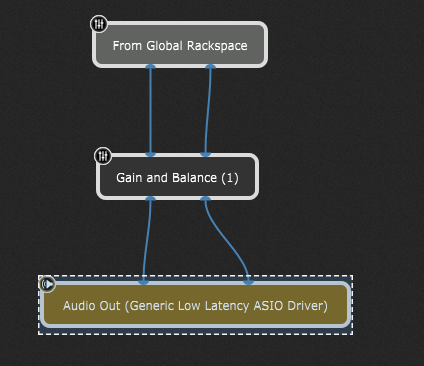
to this:
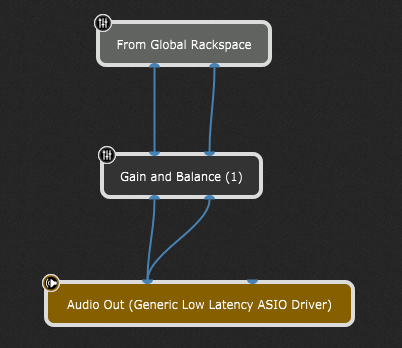
which should only take you a few seconds to achieve each time you need to.
Dave, Thank you. This is much better than either of my other attempts. It’s not quite the single button press I would love to have since I use my Global rackspace for only one of my controllers. I would still need to go into each of my rackspaces (usually about 20-25 of them) and change the routing like you pointed out. It would still take several minutes–but not nearly what it took the first time. Thanks again…this is probably the best way to go.
Actually, you don’t need to mess with wiring.
Consider the following example:
Here’s the global rackspace and we’re feeding stereo to the left two channels of a mixer and we’re feeding a mono signal into the right most channel of that mixer
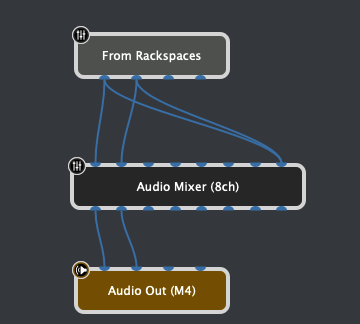
On the panel for the global rackspace, we have two LEDs, one of which is attached to the SOLO parameter of the leftmost stereo channel of the mixer and the other is attached to the SOLO of the rightmost (stereo) channel. Both LEDs are iin a group called Z

Note that the right LED is faded, indicated that when not in edit mode, it will be invisible.
In the value section for the “hidden” LED, the curve is reversed
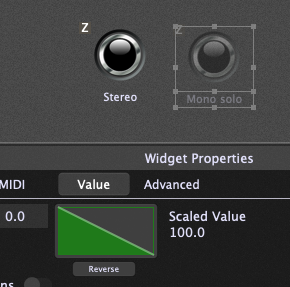
Now, when not in edit mode, each time you click that visible LED, it will toggle the SOLO parameter of the two channels, one going on when the other goes off. So you can just click it on or off depending on FOH
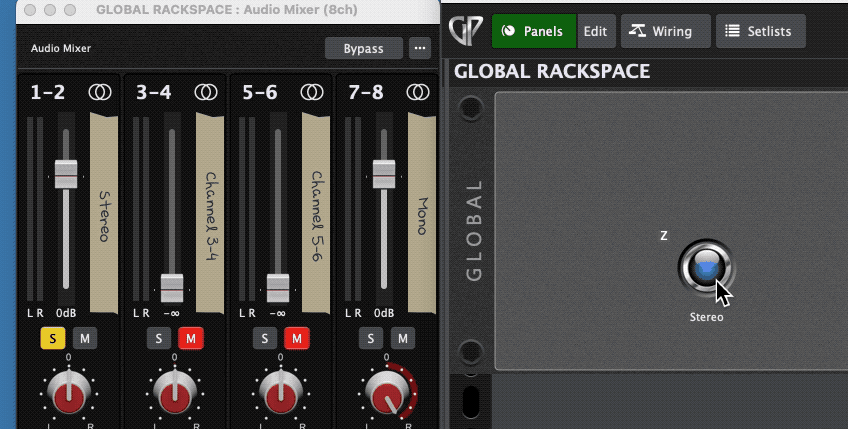
Attached is a gig file with just this so you can experiment with it
GlobalStereoMono.gig (38.2 KB)
By the way, since radio buttons have already been leaked for the next release, I’m not giving anything away by showing an example where you won’t even have to bother with scaling curves or hiding widgets, etc. You just add two buttons, map them as explained above, put them in same radio group and you’re done.

Brilliant! I was able to re-create this from your instructions. Thank you!
Looking up this topic I find this post. Question: I want to create 2 separate monitor mixes. I have a 16 channel mixer going to the FOH in stereo. I’ve added another 16 ch mixer for the monitor mix, this needs to be sent to 2 mono outs on the interface (3/4). I need all inputs available to both monitor mixes, so summing a stereo pair to mono will not work. This is where the lack of a mono mixer or a mono send is failing me.
Can anyone suggest a way to wire this? And to allow for possible additional monitor mixes? I do not want to waste a pair of outputs just to have discreet control over each monitor send.
Thanks!
There’s no need to do the monitor mixes in mono as long as you sum the mixes to mono before sending to your outputs, so keep the monitor mixes stereo internally and then sum to mono when connecting them to the output:
With this arrangement, your sends will be pre-fade, will be mixed in stereo and they are then summed to mono when connected to the outputs.
Thanks Dave, that’ll work!
For a live set up would you advise putting the channel strips (I’m using Harrison 32C channel - so EQ and compressor first in the chain) in the Global Rackspace? It’s just occurred to me that I might need to make EQ adjustments on different mics according to venue (of course!) and that this would be unworkable if I simply have the channels strips replicated in each Rackspace, changing to a different Rackspace is not going to follow the EQ I may have set for that night.
Would you consider that best practice? Thanks in advance.
I personally bring audio in through the Global rackspace, send through local rackspaces, and then bring audio back into the Global rackspace from there. This gives me the ability to apply changes globally pre and post local rackspace. This practice seems like it would suit you, as you could apply your venue-specific EQ changes in the pre and/or post stages.
Do you use Gig Performer also as your FOH Mixer?
I am curious because you are talking about the eq for different venues.
I’m using it FOH when there is no sound person, ie gigs where we take our own PA, though ideally if I get it right I would like to supply FOH with our sound in circumstances where FOH engineer has not time to learn patch changes for reverb delays etc. I am at the experimentation stage to see if this is workable!
One thing missing in that setup as I’ve just found out is that I cannot assign remote or widgets to Global plugins
Explain?
What’s a small example of what you’d like to do?
You link widgets in the local rackspace to those in the Global rackspace using a Global Parameter Assignment. there is an explanation towards the end of this video:
in your instance, yes, you could have your channel strips in the Global Rackspace, but you couldn’t have the ability to vary the settings per rackspace via Global Parameter Assignments and be able to tweak things on the channel strips in one place for venue changes.
In this instance, I would go with widget-linked channel strips in the Global Rackspace with matching widgets in each rackspace that vary the channel strip settings per rackspace/song (depending upon whether or not you use the set list mode) and then have a final overall “master bus” EQ (and, potentially, also an overall reverb) in the chain in the Global Rackspace that is not linked to rackspaces where you can tweak an overall EQ (or reverb) to match each venue’s acoustics. There’s not much you can do to accommodate different mics and keep all the flexibility of per-song channel strip settings.
OK thanks for this, I’m realising that my first draft is not going to work as the mixer widget faders (set to the 16 channel mixer) last in the chain on the wiring of the rack, will not remain constant when variation or Rackspace is changed. This is the final balance to FOH so obviously I want that to remain constant. The switch “ignore variations” doesn’t seem to to do the trick not this. So perhaps I need to put my final mixer in the Global Rackspace and link widgets, I need to study this one. In answer to the question @edm11 I was planning to put the monitor mixers in the Global for the same reason. Lot of homework to do here. Need to be able to mute channel inputs per song or variation so a bit of a logic puzzle.