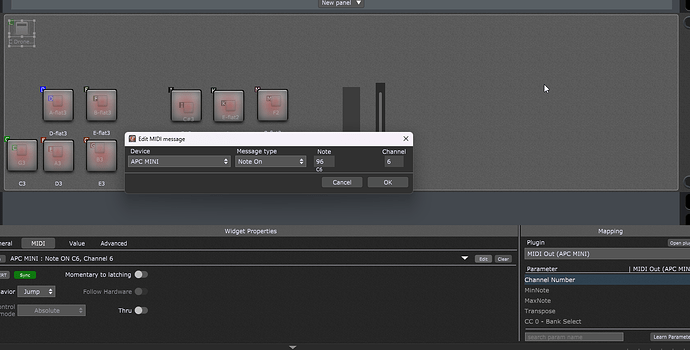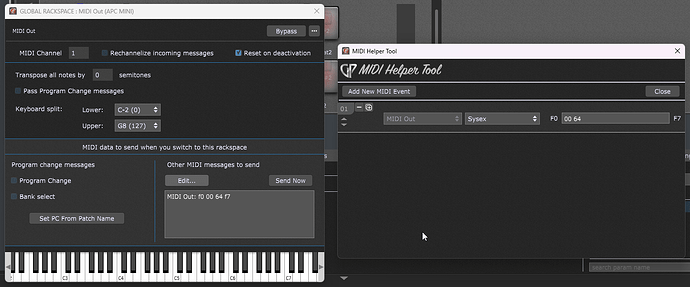Hello. I’m trying to use an Akai APC mini as a solution to choose VSTs and control their volumes… I have it all set up perfectly… 7 instruments and a drone channel. I even have all 12 drones working so they are actuated at the APC mini. My only remaining challenge is - how to indicate with the RGB backlit pads that a particular drone tone (or VST) is actuated. I’ve tried using the “sync” button in the Midi tab of the “Edit” control for a particular widget - but it doesn’t seem to accomplish anything with the APC mini. Can anyone point me to a resource that might help me, … or has anyone else conquered this question. Thanks in advance for any help you can give.
The APC Mini MkII can have it’s pad LEDs controlled by MIDI Note On commands. Details are in this PDF:
Fantastic, Dave. Thanks. Great resource.
Before I discovered Gig Performer, I tried using an application called Cantabile. Cantabile had the capability of sending a special message to an outboard midi controller like the APC mini. But I can’t seem to find a similar capability in Gig Performer. Would you mind telling me… would it be your assumption that this kind of communication will have to happen within the context of a thread of scripts? If so, that’s going to be a challenge for me. I haven’t delved into scripting yet.
What made you decide?
The sync button sends back the same midi message that the Akai is sending. If the Akai needs a different message to turn the LEDs on and off, then you will need to use scripting.
Maybe he could also group additional widgets which will send the needed note to the corresponding midi out… The additional auxiliary widgets could be hidden to stay out of sight.
Yes, good thing to try. @doug_lucas add another widget, and in the MIDI tab, use the ‘Edit’ button to manually choose the APC and set the specific Note message that the LED requires. Activate the ‘Sync’ button as well, as this will send the Note message out when you change the widget value. If this works, you can use the ‘Widget Groups’ so that this widget will be synced with your widget that is learned to the ‘real’ APC widget. You can also hide this extra widget, as it’s only purpose is to sync the LEDs.
Hello @dhj . Are you asking why I switched from Cantabile over to Gig Performer? I would say - Cantabile was equally powerful. But it was decidedly less intuitive when it comes to a graphical interface. For someone data-driven, it might not be an issue. But for a user that is visually-oriented, Gig Performer is way ahead. Beyond that, I would also say - Gig Performer is just as efficient with computing power.
I just need to learn how to light up a few buttons and then I’ll be super-happy. : )
What a creative suggestion! I’ll start experimenting right away. Thanks fro the idea, Eric @schamass - and thanks for the detail, @rank13 .
Does Cantabile provide scripting?
Hi @pianopaul . Very limited. Honestly - I’m here trying to learn Gig Performer because it’s better. : )
@rank13 and @schamass , would you guys happen to have a moment just help me with the first light please? I think once you get me started, I’ll be able to proceed and do all the other buttons (I hope). What I’ve tried so far is to add another widget – another LED Button. I’ve configured it to be hidden. I’ve assigned it to the same “Group” number as the widget that I’m activating. In the wiring diagram, I’ve added a MIDI Out component and connected it to the APC mini. (And it says, “Midi Out (APC Midi)” at the top of the mapping window, so I think that’s connected correctly. As for parameter, I have no idea which to pick. See the reference sheet at:
… which is something akin to planning the trajectory for a rocket to Mars for me. Under Parameter, there is no “note out” so I just have “Channel number.” When I hit the edit button in the Midi tab of the widget, I have “APC Mini” and “Note on” with note 96 and channel 6 for the first drone note – which I’d like to configure to the pad button in the lower left of the 8x8 gride on the APCmini. But, sadly, there’s no light. Don’t I need to figure out a way to send a “hex number” which sounds a lot like witchcraft, by the way, and about which I know nothing. (I haven’t even read a single Harry Potter book, for Pete’s sake.) So how in the world does this midi out send a hex number??? and where? Please forgive me for still being a bit lost.
I had to read through the manual several times until i (guess) i understood the logic behind their RGB-Control…
So first of all, you’ll have to check if there is a “port 0” as midi output available in GP… this port is used for the communication regarding the RGB control. If available, place it into the wiring view.
To lite a pad, you have to send a Note-On message to that midi port with specific values:
The pads are represented by note values as shown in the picture on manual page 2 (pad matrix), so the pad in the lower left corner has not no. 00 while the upper right pad has note no. 3F (=63 in dec.)
Then the lighting behaviour is controlled by the MIDI-channel nr. 0-15 see able on manual page 3
(ch 0 = 10% brightness, ch 6 = 100% brightness, etc)
Then at last, the color value is controlled by the velocity value of the note ON message, se the velocity/color table on page 4&5
So to light the left-most pad of he upper row (pad 38hex = 56dec) at 100% brightness solid light and a color of pure green (=#00FF00 RGB = vel. 87)
you would have to set the widget to (sorry this isn’t possible) send a note message to APC MIDI port 0 with note #56 on CH 6 and a velocity of 87
I cannot check if this actually works, since i don’t own that device, but i think this is soemthing you could try.
I think it actually needs some scripting to handle this properly… but i might be wrong though.
@schamass Very helpful, Erik. But I might be dead in the water for this approach. I’m finding nothing about port 0.
However, I did just find a spot where I can send SYS Ex messages. That helps us, right?
So I’m now trying to learn the proper format for SYS Ex messages. (I’m utterly lost.) I try typing in all kinds of formatted numbers into this form - and none of them seem to get any rise out of the APCMini.
Utterly.
Lost.
Hm… i made a rackspace with four buttons and a script which should light the left four pad in the upper row via the specific note-on message (if all my assumptions were right).
I guess this ominous “port 0” is just the one available USB-port, so just use the Midi-Out block that’s available for the APC.
The only thing to do, if you want to try my rackspace, is replace the MIDI-outblock with your APC-Midi-Out.
Just rightclick it and use the “replace…” function - this will make sure that the script handle won’t get lost.
It must be “apc_out” like the name i use in the script.
Give it a try… if we are lucky, it will work. ![]()
apc-test.gig (76.7 KB)
@schamass Erik, it lights up, just as you suspected. But how in the world does this work? I can’t find any attached plugin… and there doesn’t appear to be any script attached either? Where is your secret messaging? This is wild! But sure enough… it lights up! How did you do this?
This is amazing.
Cool that it works!
You can open the Local Rackspace script editor in the menus, i think it’s the “Windows” menu… not at my PC anymore.