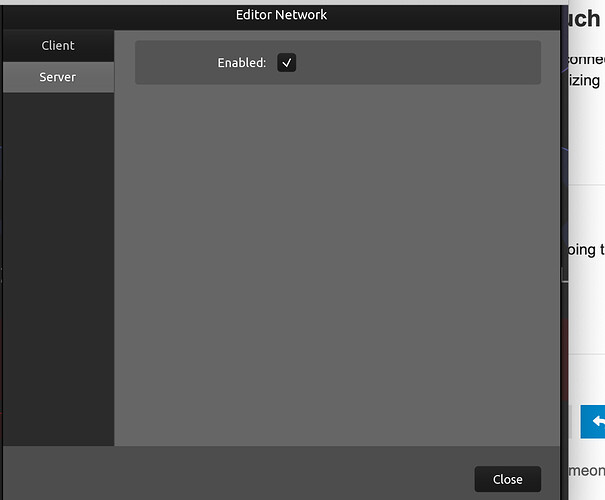I don’t know anything about osc or scripts but would like to use my iPad Pro to control GP4. PLEASE HELP.
Do you have GP4 on Windows or Mac?
I’m using a Mac
You should find a lot of info here in the user manual:
https://gigperformer.com/docs/GP4UserManual/how-to-set-up-osc.html
Lemur and TouchOSC seem to be the most popular apps. When I was still using a Windows laptop I used an app on my iPad called MIDI Designer Pro 2 that I had fairly good luck with. Now I’m using a Mac Mini and I’ve discovered a dongle called Luna Display. It allows me to use the iPad as a second monitor or as the only monitor. I’m able to display GP on the iPad with “Touch” capabilities. So far, I’m pretty impressed. I have the iPad connected via USB and the Luna dongle handles the rest. I can even use the iPad as a MIDI in & out utilizing any plugin apps on the iPad.
Thanks for the info, I’m definitely going to check it out!
Not a ton of documentation on the actual processes of editing and transferring versions from the editor hosted on your Mac and your iPad I found … when I started creating my own templates I had no idea how to get the Mac desktop created template into the iPad, very little info about that particular yet very important step so in the interest of information , you obviously need the client and server UDP connections as set out in the GP documentation … once you have a template , even just one knob(radial) created to transfer from the desktop Editor (server) to Client (iPad) then…
Serve the template , think of the Mac as Ivan Lendl serving to Andre Agassi …
Lendl is the editor Agassi is the iPad … engage this … Lendl throwing ball into air …
Lendl serves the template
Agassi must prepare to receive his serve …
press the wifi looking button and look for the Mac Desktop client to appear here
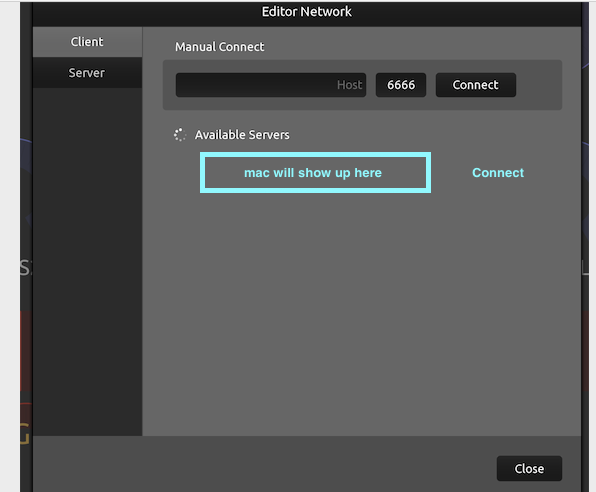
and click connect
Voila ! if successful the template you created on the desktop (Lendl) will appear in Agassi’s court
the iPad and you can then save the template on the iPad in that area that is hard to even find on the iPad by exposing a sliding panel thingy , more info later , I have a tennis match to make for lunch
Good luck
Thank you!
If you have a Mac with Catalina or newer, and if your iPad has an Apple Pencil, you can use Sidecar, which is built into the OS. I just tried it and it works well.
Regarding the Pencil, this isn’t necessarily a bad thing for live. Let’s say you’re using a music stand for the iPad. It should have more than enough room for the Pencil. You can move and touch the iPad with fat fingers and not accidentally trigger anything. The Pencil, on the other hand, is very precise. Let’s say you want to adjust a knob or slider. The pencil doesn’t obscure your view the way that a finger does.
FWIW, I’m an Apple Pencil fan. I got an iPad Pro and the Pencil as soon as they came out and created a multi page comic book with it, using the Procreate app. The Pencil draws really nicely and is touch sensitive. That doesn’t really matter for this application, but when you need to do artwork for your latest album cover or concert poster, an iPad, Apple Pencil, and Procreate are great tools. Way more user friendly than, say, Photoshop, and more powerful for art, IMO. That it enables Sidecar and lets you see what you are controlling is another win.