Hi Newby here I am trying to use GP to play files on Song Master Pro without success.
Both programs are open and on one computer.but GP is not communicating with SMP.
I have been using a you tube video Integrating GP with SMP special guest John Schnurrenberger
This is the steps i have taken Created a widget button toggled named PLAY this works and changes colour.GP settings are enabled OSC REMOTE CLIENT IP ADDRESS 192.168.0.50
REMOTE CLIENT PORT 8000
Gig P IP address 192.168.0.50 GP listening port 8002
Enabled Show direct addressable OSC On advanced tab OSC address /PLAY
Target 192.168.0.50 8000
Type integer
Enable widget direct OSC is on
checked my IP address is ok
Smp has a song loaded and plays locally but not through GP
Just bought GP today
Please help
What does the OSC configuration of Song Master Pro look like?
Is it set up to receive messages on the same port as GP is sending?
So when you press the button in GP, SongMaster plays as expected? (Just confirming)
That has nothing to do with OSC. OSC is just used as a control mechanism.
Audio has to be routed separately and if you want to route the audio back into GP from Song Master, you need to route the audio using a virtual audio driver of some kind.
Hi enable receiving OSC is ticked
SMP IP Address 192.168.0.50
SMP listen port 8000
Status light is Green
Active is ticked
IP Address is 192.168.0.50
port 8002
SM enabled
Thanks
Hi mischoice of words i am only trying to start and stop file on SMP by a widget on GP
cheers
Is SongMaster Pro on the same computer as GP?
Yes thanks
Use localhost 127.0.0.1 as the address then. I just downloaded the trial version and set up a widget in GP to start Play in SongMaster Pro and it works fine.

Hi It will not let me keep the new target reverts to 192.168.0.50
Is OSC enabled in the Options>OSC menu? Note that the port here doesn’t have to match the one in the Direct Addressable OSC field, but the Enable OSC switch does have to be on.

If you mean in the Direct Addressable OSC field, you enter the new address in the popup and press Enter–otherwise what you type in the popup wont change in the main field.
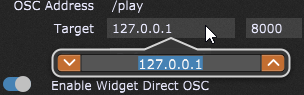
Hi now got 127.0.0.1 in but still nothing.
I will update my new settings to you in a few minutes
This is all I had to do in SMP–just make sure the Enable Receiving OSC button was ticked.
Then I did what I described above for GP and then it worked.
this is what i’ve got now
GP advance tab
OSC Address
Target 127.0.0.1 8000
Enable widget ENABLED
SMP
Send OSC To
Status green Active 127.0.0.1
port 8002
sm ticked
Receive OSC
Enable received OSC ticked
Song master pro IP 192.168.0.50
Song master listen port 8000
I cannot change IP address in line above to 127.0.0.1
You don’t have to change IP in SMP–as you said, it won’t let you anyway.
- OSC has to be enabled in the GP Options menu
- The Direct Addressable OSC section of the Widget Properties area has 127.0.0.1 as the target , /play as the OSC address, and the Enable Widget Direct OSC button switched on.
- The Enable Receiving OSC box in the SMP Settings has to be ticked.
That’s it.
If that’s all correct and still doesn’t work, then there might be some firewall settings preventing communication for either GP, SMP, or both. You’ll have to look into that and make sure those apps aren’t being blocked.
Hi These are all correct
I am going to practice screen shots to save a lot of typing and i will find out if there is a blockage
many thanks for your effort
hi a bit of a breakthrough after chasing win def anti virus et all without success, I have a widget that came installed titled playhead position in global rackspace 8 buttons . I set the first one up with same parameters and it works a treat so fault is in my newly installed widget enabled with same parameters
solved by choosing audio file player as plug in and parameter 9-lane 1 playing below it
not yet sure what the parameter 9-lane 1 playing so steep learning curve
Thanks
