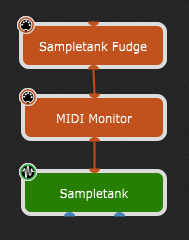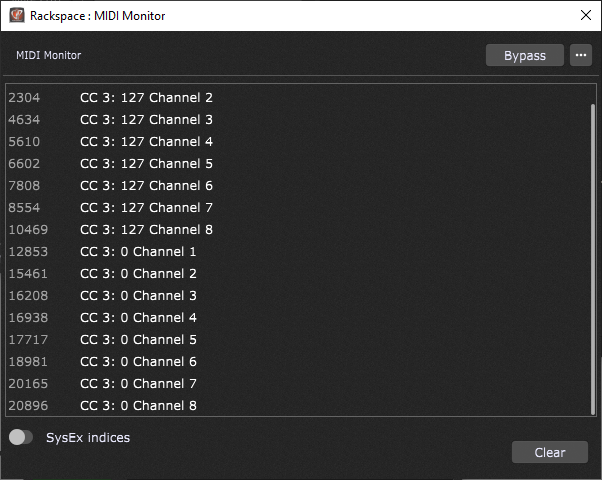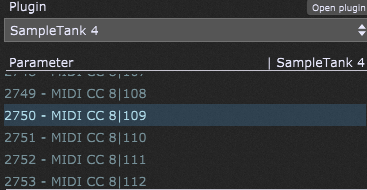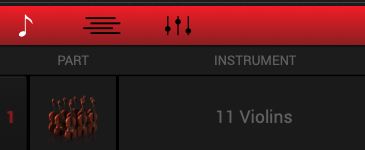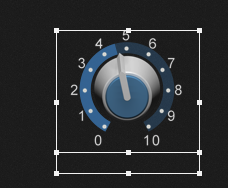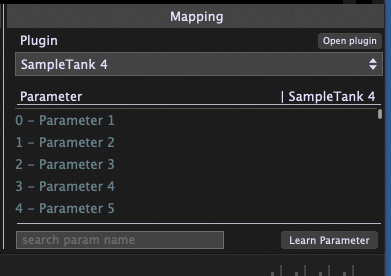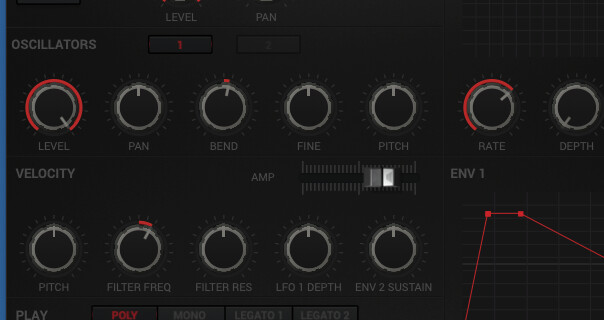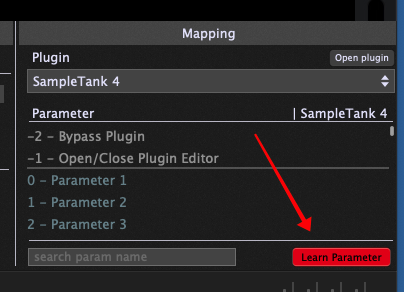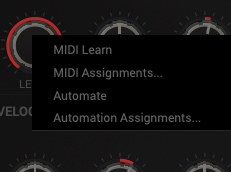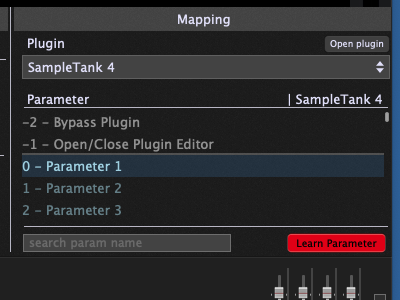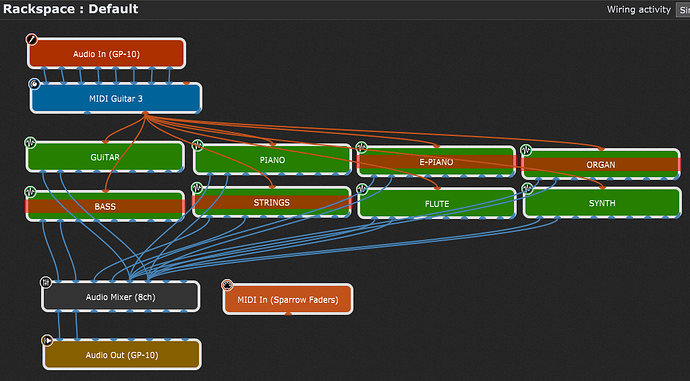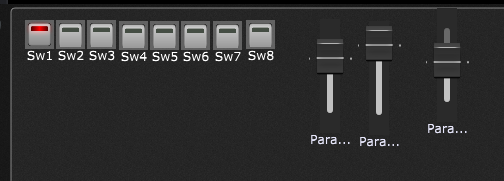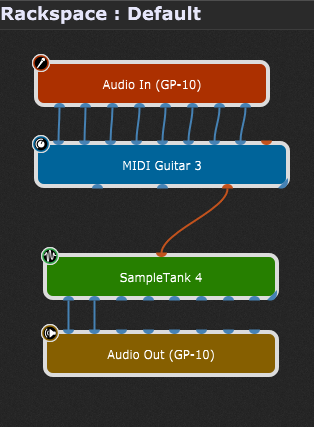The Wall Smasher!
![]()
It will be tomorrow now, it is late over here. ![]()
![]()
ST VST does recall the instruments and previous mix levels I’ve set when it loads a saved gig file
I wondered where you were? thought I could hear a British accent. I was born there, came to the US on a boat when I was one year old.
I’m ready to move back!!!
Not surprised!!!
Okay I couldn’t put it down.
Put a scriptlet into the wiring and cut and paste the following code into it
var
Mute1 : Continuous Parameter = 0.0
Mute2 : Continuous Parameter = 0.0
Mute3 : Continuous Parameter = 0.0
Mute4 : Continuous Parameter = 0.0
Mute5 : Continuous Parameter = 0.0
Mute6 : Continuous Parameter = 0.0
Mute7 : Continuous Parameter = 0.0
Mute8 : Continuous Parameter = 0.0
Function SendMessage(Channel : Integer, State : Double)
var m : ControlChangeMessage
If State < 0.5 Then
m = MakeControlChangeMessageEx(3, 0, Channel)
Else
m = MakeControlChangeMessageEx(3, 127, Channel)
End
SendNow(m)
End
On ParameterValueChanged matching Mute1
SendMessage(1,Mute1)
End
On ParameterValueChanged matching Mute2
SendMessage(2,Mute2)
End
On ParameterValueChanged matching Mute3
SendMessage(3,Mute3)
End
On ParameterValueChanged matching Mute4
SendMessage(4,Mute4)
End
On ParameterValueChanged matching Mute5
SendMessage(5,Mute5)
End
On ParameterValueChanged matching Mute6
SendMessage(6,Mute6)
End
On ParameterValueChanged matching Mute7
SendMessage(7,Mute7)
End
On ParameterValueChanged matching Mute8
SendMessage(8,Mute8)
End
Connect up as below and you should now be able to map the Sampletank Fudge parameters to the widgets. You will then have to learn the CC3 message for each Mute control.
Normally when you see a plugin name its parameters as MIDI… you don’t actually need to send it a MIDI message directly. The plugin will have its own internal parameter mapping where you map a parameter to a MIDI message, but you then use the standard widget-parameter mapping in GP.
This didn’t seem to work when we tried earier. But as @Erol-80Hz is happy how mapping now works maybe another go may be worth a try.
I can’t try it as I don’t have ST
OK - I read briefly through this LONG conversation and I think there is some serious confusion as to how one controls SampleTank
-
Forget about trying to use MIDI directly — you should be using host automation and widgets - be aware however that SampleTank is a bit buggy (sigh)
-
Insert an instrument into SampleTank - I just randomly inserted Violins
-
Drop a widget into a panel
-
With the widget selected, select the SampleTank 4 plugin from the Mapping window. You’ll see a list of words - on my system they’re just Parameter 1, Parameter 2, … etc.
-
In SampleTank, switch to the parameter view by clicking on the little waveform graph at the bottom left

-
Now you should see all the parameters - here’s just a partial screenshot
-
Back in Gig Performer, click on the Learn Parameter at the bottom right of the Mapping view so that it turns red
-
Right-click on one of the parameters (I just picked the LEVEL) and a popup menu will appear (I hate this dark mode, you can barely see anything)
-
Click on the Automate menu item and immediately you will see that the first parameter in the mapping list has been highlighted and selected
-
Click the Learn Parameter button to turn it off (it should no longer be red
-
Get out of edit mode in Gig Performer (the widget should no longer be selected
-
Now, if you move the widget, you will see the parameter in SampleTank move as well (and vice versa)
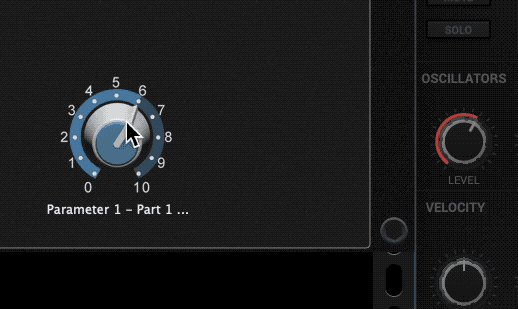
-
Finally, you can go into edit mode again, select the widget and go to the MIDI tab. There you can click on Learn and and assign a CC message from your controller. Then when you send CC messages in, the widget will turn and consequently the parameter will change
WOW DHJ! I had been really close to doing all that you describe, but I never would have thought to click on Automate menu item as a way to make it show up in the GP learn map. Since Spav when to bed, I’ve been reworking the whole thing and finally got something that works (BUT it’s a CPU hog). I may be able to do it more efficiently with this missing bit of info you supplied combined with what Spav has taught me. That said, it’s now almost 1:00am here in Cleveland. I’m going to post a pic of my work around, it’s functioning (although I had some odd occurrences of instruments randomly going out of tune, I reloaded them and it hasn’t happened again yet…) Spav you’ll be disappointed to see all the direct cabling, but you can be proud that you did teach me how to create an alias and widgets for my Sparrow 3 fader controller, it now controls the audio mixer without cables ![]() But I shouldn’t need an audio mixer if it will control the SampleTank faders directly!
But I shouldn’t need an audio mixer if it will control the SampleTank faders directly!
Tomorrow, I have a busy day and an early gig, but I hope I can try what was described above and make the Spav set up work, it should be much more efficient than this 8 SampleTank bypass solution.
DHJ This was the final piece I needed, it worked exactly as you laid out above.
I want to thank:
Spav (The Wall Smasher)
DHJ (Puzzle Master)
Rank13
and anyone else who participated in getting me up and running! I have now purchased GP (How could I not with this kind of support), and I will use GP on my gig this afternoon!
Much cleaner set up and CPU friendly!
Used GP on the gig last night. I discovered one issue with my set up. It works great, as long as you don’t change ANYTHING in your SampleTank. If I add another instrument, or change an instrument to another within SampleTank, for example change the Grand Piano in slot 4 on midi channel 4 to an Electric Piano, then ALL the automations (mute buttons, faders, exp pedal volume) stop working (All automations, not just the one I changed). I then have to go through that tedious process of associating them all with the automation in Sampletank again. Unless there is a quicker fix I’m missing?