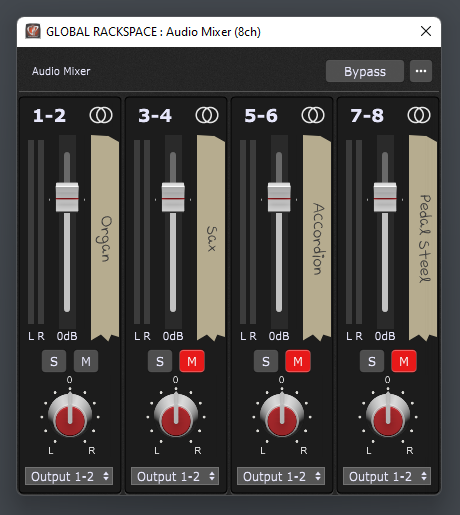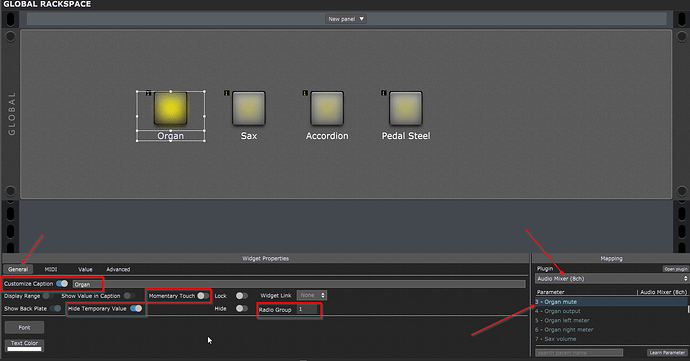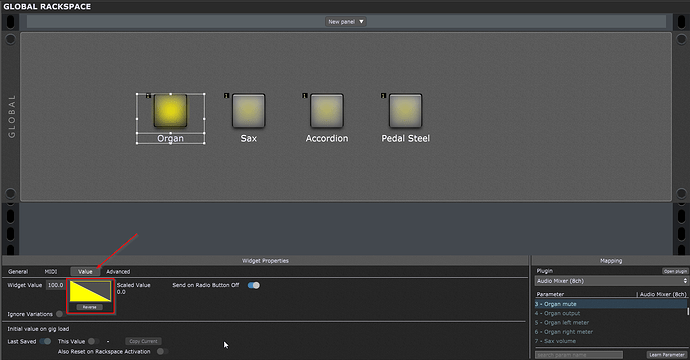I have an 88 note keyboard controller on which I have split off 40 notes at the top for playing lead solos, namely, organ, sax, accordion and pedal steel. I have assigned mute buttons to each sound and so they all play at once. However, I want to auto mute three of them when I press the button for the required sound i.e organ selected - sax, accordian and pedal steel all auto mute. Sax selected - accordion, pedal steel and organ all auto mute. Etc etc. I haven’t a clue on how to do this, so I am wondering if I can have some help please. Cheers.
Send all plugins into a mixer block and then connect a bunch of button widgets, which are grouped as radio buttons, to the mute parameter of the corresponding mixer channels.
This should be all.
Indeed as suggested by @schamass, the idea is to use a radio group for this. I personally use one MIDI block instance per plugin, even if it is there are instances of the same MIDI in block, doing this you can then map a widget per MIDI in block to the Block Note On parameter. Then, reversing the value of the widget to unblock Notes On when you push a widget button and putting all the widgets in a radio group, should also do the job (this theoretically also reduces your CPU load when you don’t need a plugin)
Unfortunately for me Erik, it isn’t:) Sorry, but I need more help.
I have 8 mute buttons and when I press no 1 button, all the others must turn off. Could you send me details for button 1 and button 2 please, and hopefully I can figure the others out.
P.S. I’ve spent 1 1/2 days so far! It’s a good thing I don’t have to work:)
Ok… step by step then. ![]()
The main feature which is used to achieve the desired bahaviour, is the so called “Radio Button” grouping of button widgets. This means (as you may know from station buttons on older radios) only one button of a group can be pressed at a time - if you press another one, the before pressed button will go OFF (like the other unpressed ones).
This is the starting situation we have in the wiring view:
The 8ch mixer block (double click the scribble strips to give the channels a name, i.e. the name of the corresponding plugin).
On the panel view choose four button type widgets (i used pad widgets)
and configure them as follows:
- connect them to the audio mixer plugin
- choose the corresponding mute parameter of the desired channel
then in the “General” tab
- put them in radio group 1 (0 would mean “no radio group”!)
- make sure “Momentary Touch” is disabled
- if you don’t want to see a “Not Muted” caption popping up, check “Hide Temporary Values”
- activate “Customized Caption” to use your own text
in the “Value” tab:
- reverse the value curve (press the little “reverse” button below the curve), so that the button will switch the parameter (mute) to OFF (=unmute) when it is pressed
This should be done to all of the four buttons and you should be good to go!
(Of course this could also be done with the “Solo” parameter of the mixer, but it works any way.)
…hope this is more helpful for you (and others). ![]()