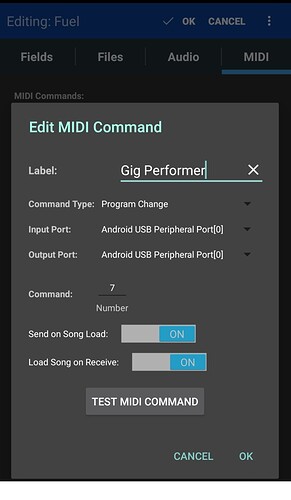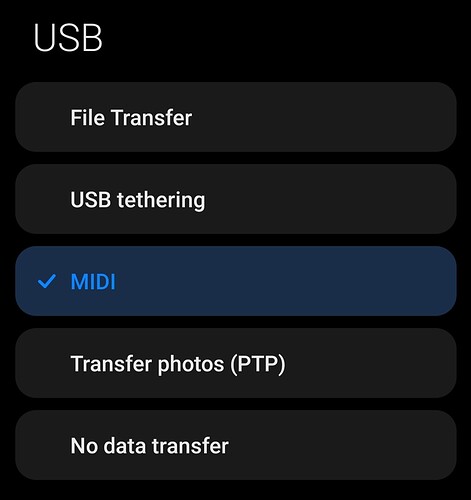Since @jeffn1 is using MobileSheets without any automation, i.e. that MobileSheets sends MIDI to Gig Performer, I tried to build a quick setup using the USB connection with Gig Performer.
This application is for Android/Windows world.
Background:
- MobileSheets trial: GooglePlay
- Tested on Windows 11 and Redmi Note 7
–
My steps:
[1] First connect your Android device to Windows via USB and upon connection select that you want MIDI connection. In my case, Gig Performer immediately recognized my phone and named it “MIDI function”. I inserted that MIDI In block in Gig Performer.
[2] Open MobileSheets Settings and navigate to MIDI Settings;
- MIDI Receive Channel: 1
- MIDI Send Channel: 1
- MIDI Device: Generic
- Configure MIDI connections: select Google MIDI Library and uncheck “Show only MIDI devices”. Under MIDI Input Ports and MIDI Output Ports select: “Android USB Peripheral Port[0]”. If the connection is established, you can see “(Connected)” in parenthesis.
[3] I created two songs. For each song note the MIDI tab and configure the desired MIDI message.
Open the Global MIDI monitor in Gig Performer and in MobileSheets click on “TEST MIDI COMMAND”. If all is configured well, you should see the defined MIDI message:
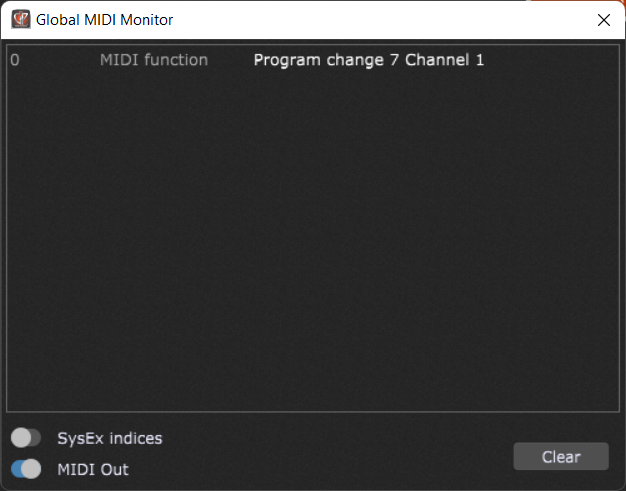
All good.
When I select the desired song in MobileSheets, the corresponding PC message is automatically sent to Gig Performer and the corresponding rackspace variation (or song part if in the Setlist view).
–
NB: this app supports USB MIDI and Bluetooth MIDI. It doesn’t support OSC.