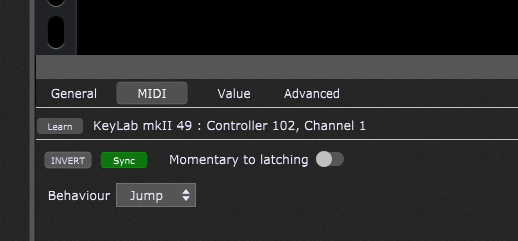So I’ve got my new little Key lab 49 working pretty well with GP right now overall. I understand most of the interaction and am able to get the things I need in place.
One problem I’m having is this. There are a couple places where I’ve put a toggle/button control on my Rack Panel to turn something on/off. It works perfectly. I have mapped that to a button on the KeyLab so that I can turn it on/off from the keyboard. That also works fine - I push the button on keyboard, it turns it “on” in GP, and if I turn it off on keyboard, it turns it off in GP - GREAT! so far.
Now I have selected the “sync” option when setting up the MIDI controller for the widget - expecting that it will keep the keyboard and GP in sync. However, if I turn the button on directly in GP (e.g. with mouse), it DOES NOT toggle the button on in the keyboard, which is what I thought the “sync” was for, right? Is there some other setting I need to have set-up for this to work? Please advise. THANKS!
1 Like
Hi David,
-
I configured the KeyLab’s buttons, controls,etc. to just send the “unused” CCs so I could use them freely without wondering what else they might do. The example is using controller 102.
-
In the Arturia software it is set to “toggle” which I think is latching. It goes back and forth between lit and unlit just like my widget.
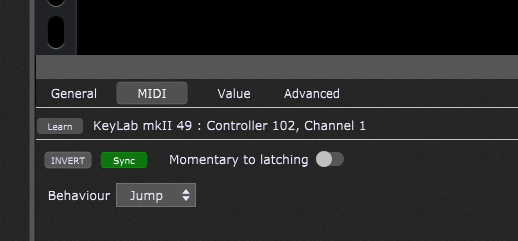
Hope this is what you needed.
KenM
1 Like
Very clear thanks.
I don’t know if it applies here, but my surface control doesn’t sync the its button values (there is nothing to memorize this internally), but it is possible to change the state of the LEDs by sending notes OFF message with velocity values 127 or 0 (ON or OFF). The note number is the same as the CC number of the button.
e.g. for a CC102 I send “NOTE OFF 102 127” to switch the LED ON or “NOTE OFF 102 0” to switch the LED OFF.
2 Likes
it is possible to change the state of the LEDs by sending notes OFF message with velocity values 127 or 0 (ON or OFF). The note number is the same as the CC number of the button. e.g. for a CC102 I send “NOTE OFF 102 127” to switch the LED ON or “NOTE OFF 102 0” to switch the LED OFF.
OK thanks - how/where do I set that up in my Widget?
1 Like
If it works like that I think scripting is necessary. Did you check the doc of your controller? It is perhaps also dependant on the DAW mode you use.
1 Like